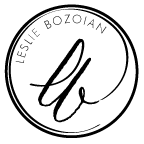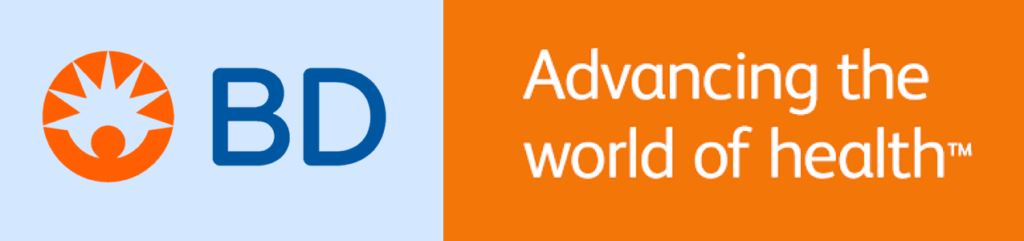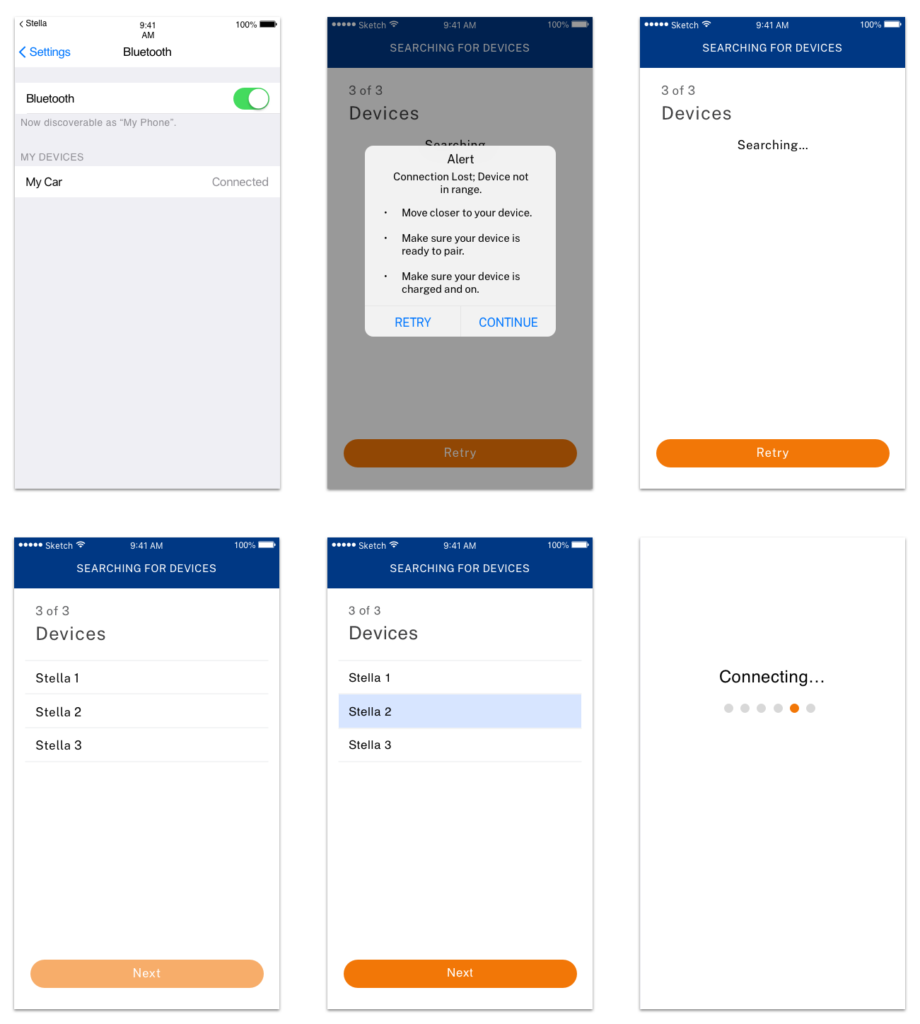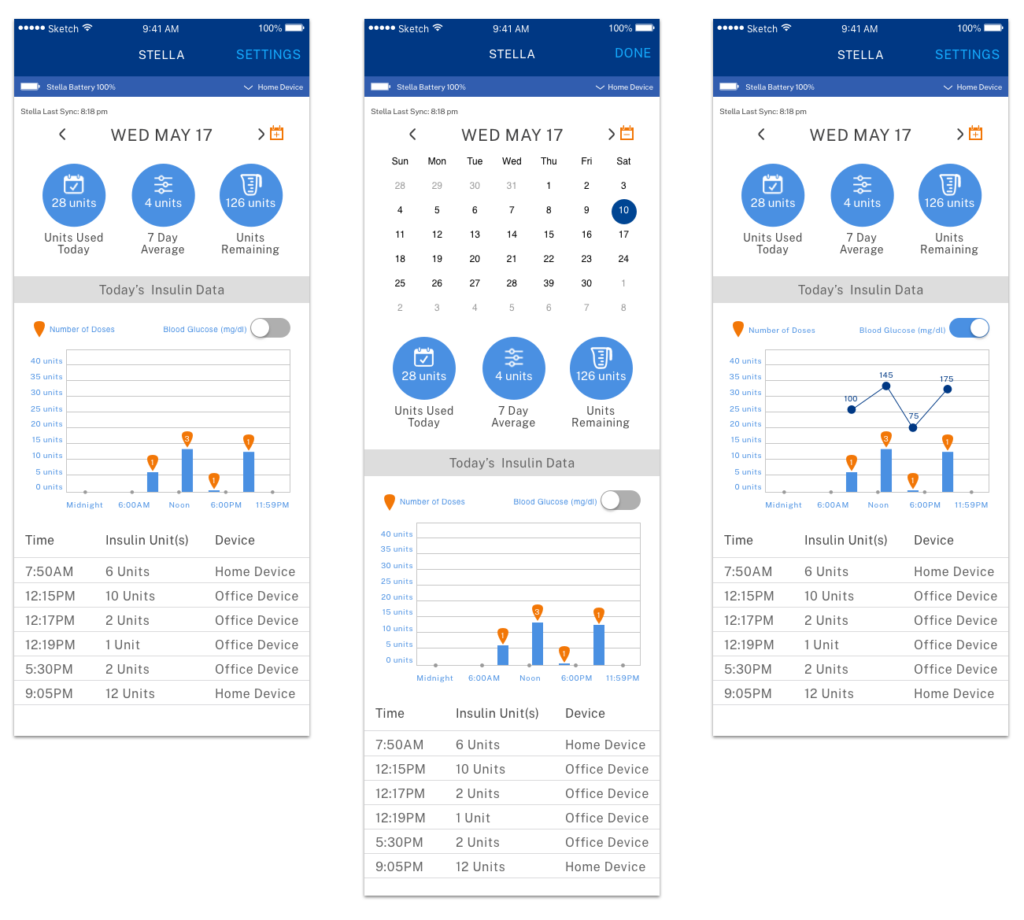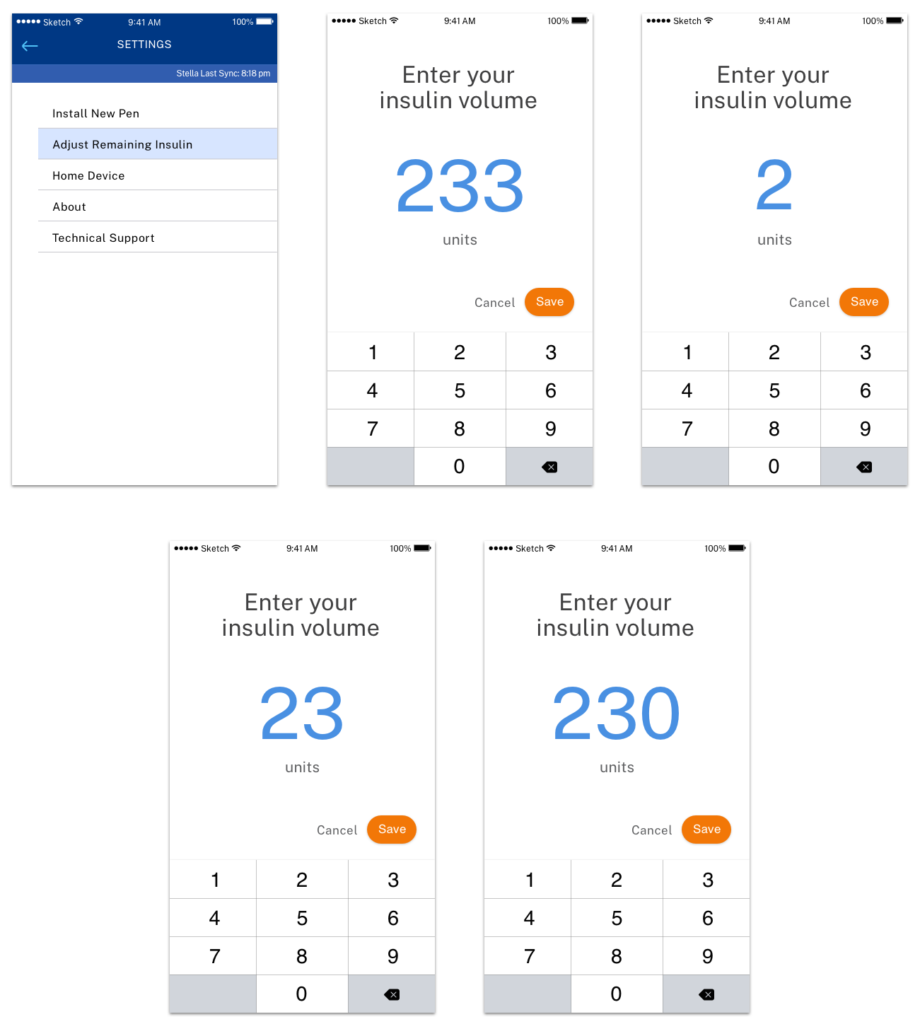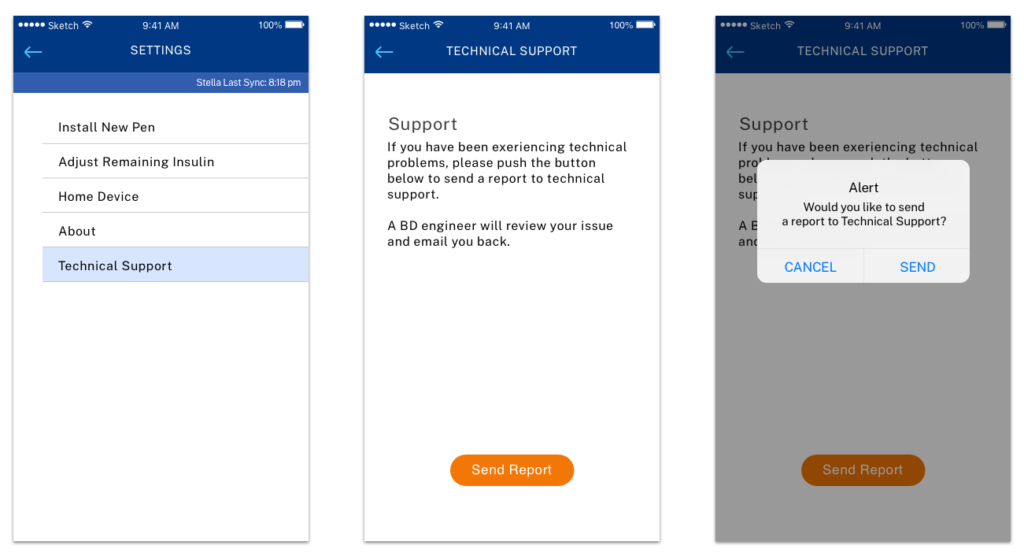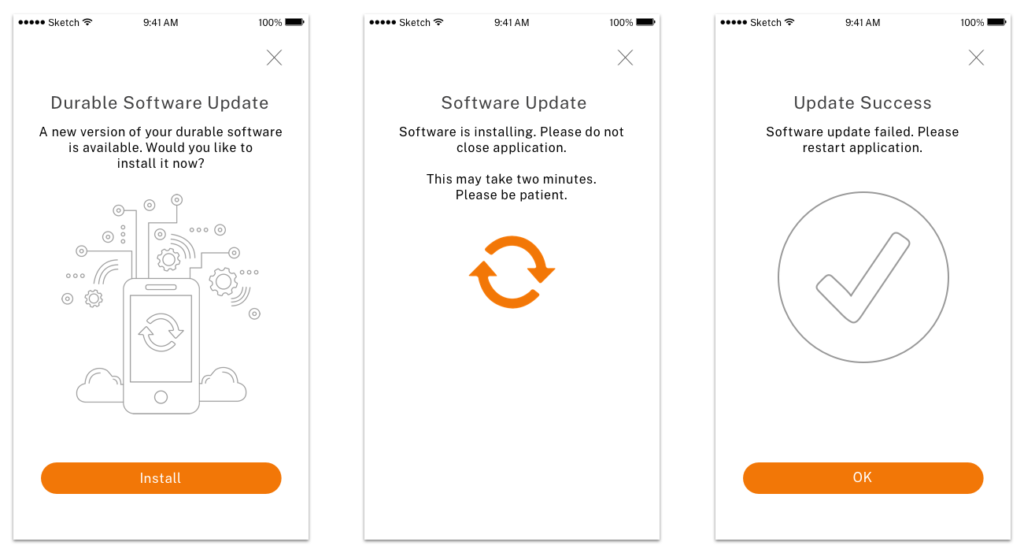CLIENT: Becton Dickinson (BD)
PROBLEM: Aiding diabetics in disease management by showing insulin dosing and blood glucose trends.
MY ROLE: User Testing, Persona Research, Sketching, Screen Design, Prototyping
Stella was an application created by Becton Dickinson (BD) to manage the Stella Insulin Pen and show related data. The user can bluetooth connect the pen and application to show dose data as well as trends in blood glucose levels. The Stella application helps show trends over time to aid the user in seeing correlations between insulin doses and blood glucose levels with changes in diet and lifestyle.
connecting your Stella device
To pair your Stella pen with the app you first turn your bluetooth on and keep your pen close by so the app can search for the pen. You may get an alert that your device isn’t close enough or it’s not ready to pair. If you have several devices close by you’ll choose the device you want to pair and then it will “connect”.
dashboard
On your application dashboard you will see three featured items at the top: the units you used today, your seven day average, and the units you have remaining in your pen. Below that you will see a graph of units you’ve used today. You can use the toggle to turn your blood glucose measurements at the time of your dose. Below the graph you will see the specific times, units, and device used for each dose.
adjusting remaining insulin
If the bluetooth connection is not working correctly, your current pen units may not show up correctly. To adjust this, the user will click into the settings, click “Adjust Remaining Insulin”, and type in the amount of remaining units as shown on your pen.
technical support
If you have a technical issue with your application, you can click into “Technical Support” and send a report to the Technical Support team. You will get an alert asking if you want to send. Once you say “Send” it will send to the team and they are able to email you back with trouble-shooting tips.
software update
If you’re app needs a software update you will be alerted when you open your app. You can either click the “x” to wait till later, or press “install” which will begin the software update. You will then get a “Update Success” screen. Once you click “ok” you will be forwarded to your dashboard.